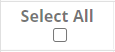Timesheet Overview
The Timesheet Overview allows supervisors and payroll administrators to review, lock, and approve Timesheets. The Overview consists of a list of employees and summaries of their time for the pay period.
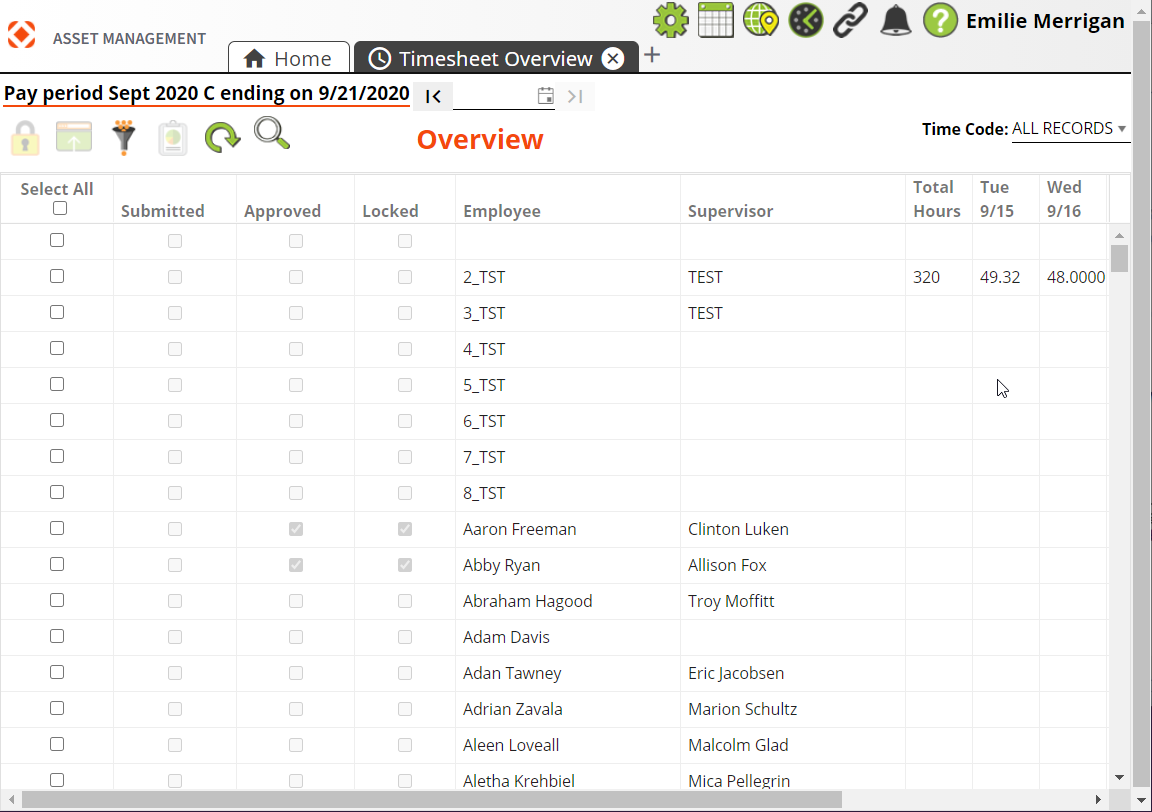
Launching the Timesheet Overview
To launch the Timesheet Overview, click the Timesheet  button in the Widget Toolbar, then select from the drop-down list.
button in the Widget Toolbar, then select from the drop-down list.
 A user must have the Work > Timesheet > Allowed to Approve and Lock Timesheets or Allowed to Approve Timesheets permissions to access the Timesheet Overview.
A user must have the Work > Timesheet > Allowed to Approve and Lock Timesheets or Allowed to Approve Timesheets permissions to access the Timesheet Overview.
User Access
Supervisor
- Sees a list of all their employees' timesheets and timesheets for any employees assigned to their employees.
- Are able to approve timesheets.
Payroll Admins
- Sees a list of all employees unless limited by department.
- Are able to approve and lock timesheets.
Displayed Employee Times
Allowed to Approve and Lock Timesheets - By default these users see the timesheet for every employee. Their view can be narrowed down to specific departments using the Payroll Admin Management tool.
Allowed to Approve Timesheets - By default these users can see the timesheet for every employee. However, this permission is primarily for Supervisors. Supervisors can only see the timesheets for their assigned employees and the employees of supervisors under them.
Timesheet Overview Tools
|
|
Displays the first date of the selected pay period. Use the arrows to navigate between pay periods. |
|
|
Marks the Timesheet record as Approved. When a record is approved the system checks the corresponding checkbox in the grid. Approved records can no longer be edited. This button appears and is available for Supervisors. Note: For Payroll Administrator users who have Approve and Lock permission, the Lock Record |
|
|
Enables Payroll Administrators to mark Timesheet records as Approved and Locked. When a record is approved or locked, the system checks the corresponding check box in the grid. Locked records can no longer be edited. If enabled this will also lock Work Order > Task > Employee records that fall in the pay period. Note: For Payroll Administrator users who have Approve and Lock permission, the Lock Record |
|
|
Opens the selected employee's record in the Timesheet. |
|
|
Launches the Filter screen to enable the user to switch the filter. |
|
|
Runs the Timesheet Report, which summarizes the daily hours worked by Time Code for the current employee. The report also displays the total hours worked for the pay period displayed in the current Timesheet. |
|
|
Refreshes all employees' Timesheet records. |
|
Search |
Enables users to search for users within the list. |
|
Timecode Filter |
Filters the information displayed by Timecode. |
|
|
Selects all records in the current filter display. |
|
|
Click a column header to sort that column. |
- Open the Timesheet Overview.
- Check the checkbox next to each record that you would like to Approve or Lock. Check the Select All checkbox at the top of the column to select all employee records in the current view.
- If users must use the Submit Timesheet button to indicate that their Timesheet is complete, check the Is Submitted checkbox to determine whether an employees has submitted their Timesheet.
- Supervisors: Select
 . The record is marked as Approved.
. The record is marked as Approved. -
Payroll Admins: Select
 . The record is marked as Approved and Locked.
. The record is marked as Approved and Locked. Note: Once an employee's record for a pay period is approved or locked, the employee can no longer make any changes to the Timesheet. If the Work Option > Enable Timesheet Locking is enabled, the Work Order Resources related to the locked pay period will also be locked.
- Select the Employee record(s) to view.
- Select
 . The system opens one or more Timesheet forms to display the employee's Timesheet records for this pay period.
. The system opens one or more Timesheet forms to display the employee's Timesheet records for this pay period.
-
Select
 . The following pop-up appears:
. The following pop-up appears: 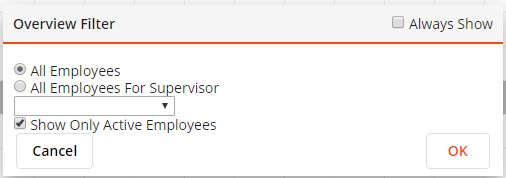
-
Select a Filter:
-
All Employees - Shows an overview of all employees' Time records.
-
All Employees for Supervisor - Limits the overview to employees who report to the Supervisor selected in the drop-down box.
Note: When this option is selected, the system automatically selects the Supervisor who is currently loggedAll Employees in (if the user is a supervisor).
- Show Only Active Employees - Displays only employees who are currently marked as "active employees" in the Employee module.
-
-
Select OK.
- Select an Employee record in the grid.
- Select
 .
. - The report runs and asks the user to supply any required parameters.
- Enter the parameters as needed.
- Select OK. The Timesheet report generates for the selected employee.